
We look forward to a safe, fun, and exciting summer. This summer your community is using Access Granted Systems, LLC to generate pool passes for all patrons. All patrons must present their pool pass to gain entrance to the pool area.
Do I need to submit a new application?
How do I request my pool passes?
For quicker processing, apply online.
If you prefer, you may print and mail a paper application. Follow all instructions printed on the application.
How do I know I submitted my application correctly?
After submitting your online application, you will be directed to a “Success Page“.
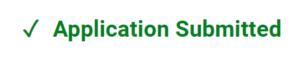
You will also receive a confirmation email with an Application ID.
I'm a non-resident. How do I become a member and purchase a membership?
To purchase a non-resident membership, contact ashton@alphahoa.com.
What is the pass policy?
All patrons must present their pass to the lifeguard daily.
When will I receive my electronic passes I can add to my Apple Wallet or Android Wallet App?
You’ll receive an email with your electronic passes AFTER your application has been approved.
How do I use electronic passes?
Please view our help article. CLICK HERE (opens in a new tab)
What is the guest policy?
Residents will get ten passes for the season for free. Free guest passes are linked to your household. No physical guest pass is needed.
Additional passes will be $10 for guests 12 and older, and 12 and younger will be free. These paid guest passes must be purchased by clicking the green button above.
All guests must be accompanied by a member with a valid membership pass.
How do I purchase guest passes?
Please purchase a guest pass by clicking the green button above. You will need your pass number to purchase a guest pass.
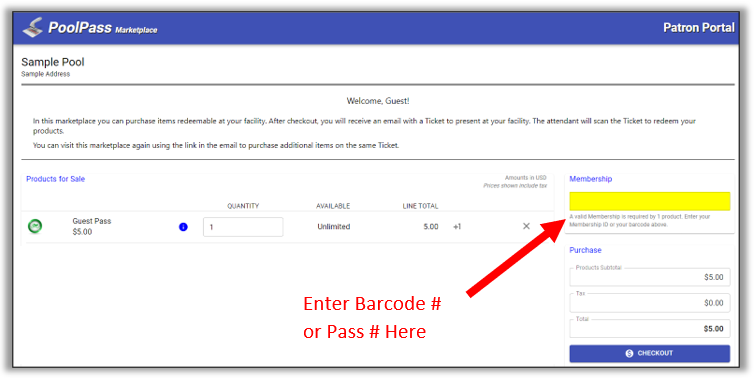
Physical guest passes can be purchased from the Firebrook office or lifeguards.
How do I print my ticket or guest passes?
- After check-out, you are presented a ticket (guest pass) to print. Your facility’s attendant can also scan your ticket directly from your phone.
- The ticket is also emailed to you. If you don’t see it in your inbox after a few minutes, please check your junk or spam folder.
How to request another copy of the ticket (if you deleted the original email)
Go to your pool’s marketplace.
- Click: Click here to receive your Tickets by email.
- Enter the email address you used when you made the purchase.
- Click Submit.
A copy of the ticket will be emailed to you.
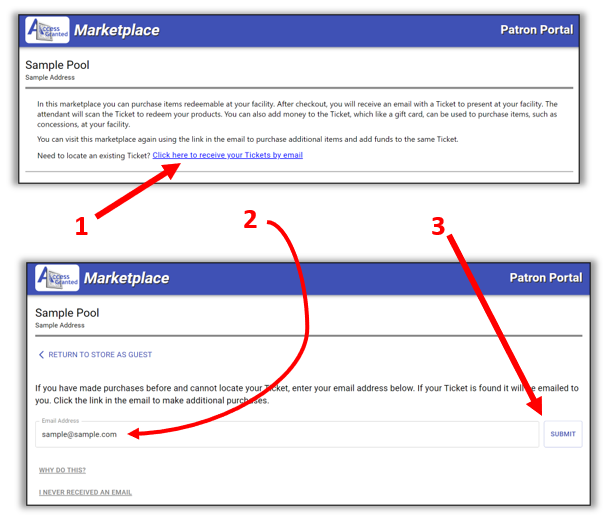
Can I add a Nanny?
Yes. Please include your nanny as part of your household.
How do I request a replacement pass?
Requesting replacement passes is the same procedure as requesting your original set of passes. Please click the blue Apply Online button and follow the instructions.
What is the process if I want to use physical passes?
If you would like to use previously issued physical passes or purchase physical passes, this can be done by visiting the Firebrook Clubhouse Office.