
We look forward to a safe, fun, and exciting summer. This summer your community is using Access Granted Systems to process pool applications.
How do I request my pool passes?
Please click the apply online blue button.
How do I know I submitted my application correctly?
After submitting your online application, you will be directed to a “Success Page“.
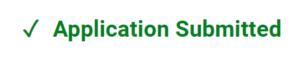
You will also receive a confirmation email with an Application ID.
What is the pass policy?
All patrons must present their pass to the lifeguard daily.
When will I receive my electronic passes I can add to my Apple Wallet or Android Wallet App?
You’ll receive an email with your electronic passes AFTER your application has been approved.
How do I use electronic passes?
Please view our help article. CLICK HERE (opens in a new tab)
How do I put funds on my concessions "account"?
When you add funds for the concession stand, you will be given a ticket. This is a QR code that you will present at the concession stand.
To purchase funds, click the Green button above. Then:
- Enter the amount of funds you would like
- Click “Check-Out”
- Complete the purchase with your bank or credit card
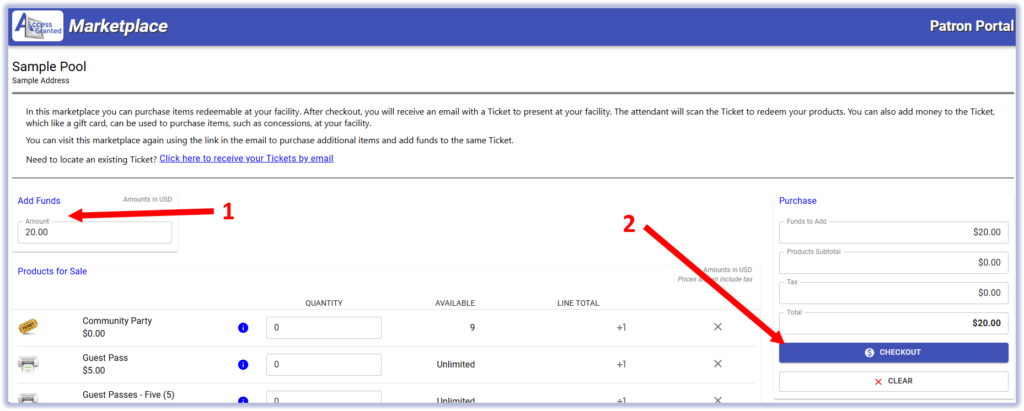
How do I add more funds to a ticket I have?
It is recommended to add funds to an existing ticket, instead of making a new one.
- Find the ticket in your email program. Look for an email from “marketplace@pool-pass.com”
- Click on the link that says “Click here to make another purchase or add funds to this ticket”
- Add funds and check out
The same QR code will still be used for these new funds.
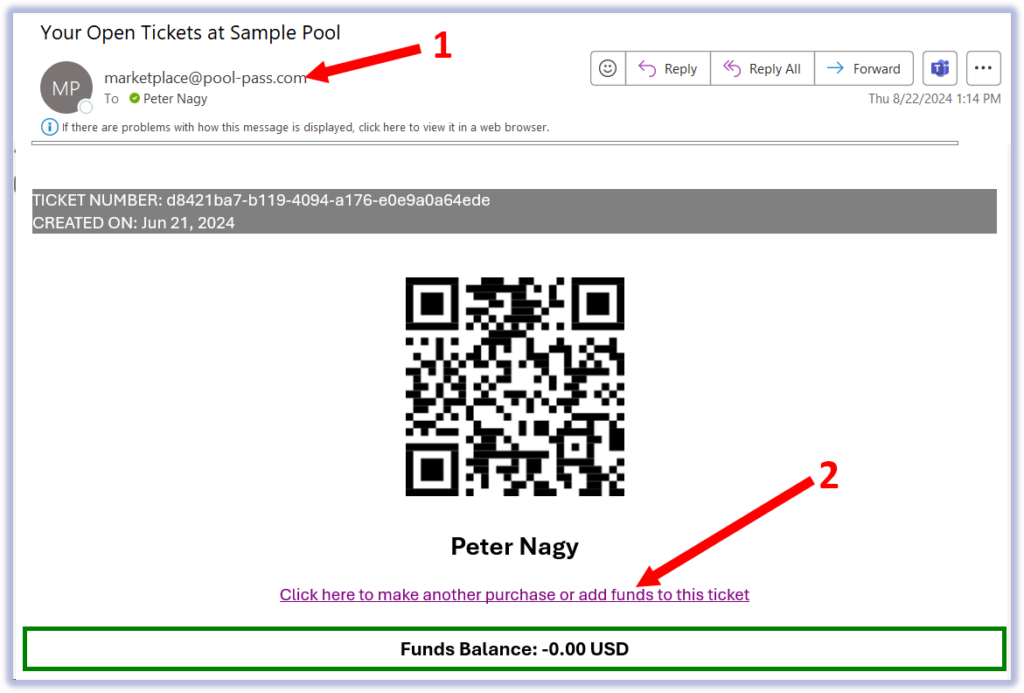
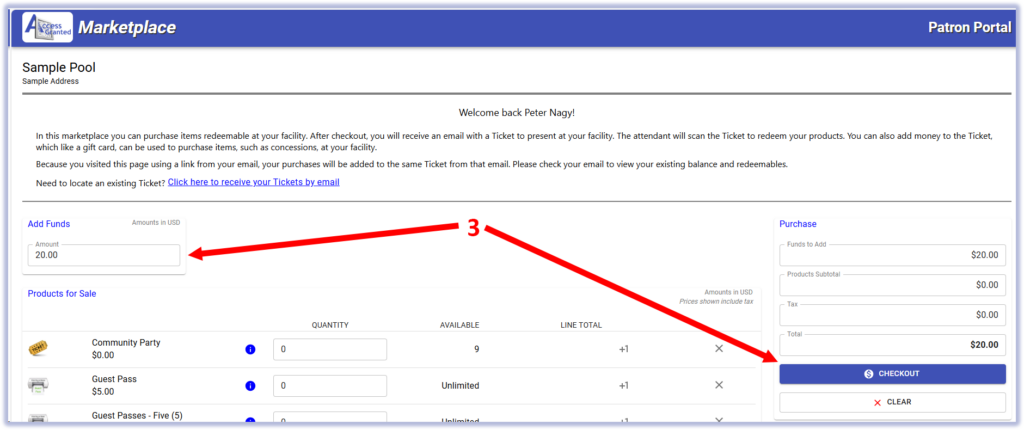
How do I check my ticket balance?
To check the balance, you will resend the ticket to yourself.
Click on the Green Button above, then:
- Click on the link that says “Click here to receive your Tickets by email”
- Enter the email address you used to my the original purchase and click “submit”
- If the email address is on record, you will see a success screen. Check your email.
- If the email address is not in the system, you will see an “email not found” screen. Contact your community administrator for help.
- Check for the email from “marketplace@pool-pass.com”

How do I use my ticket with funds?
After a purchase, the ticket will be given to you and be used 5 different ways.
- The QR code for the ticket appears after purchasing the funds. If you are using a smart phone, show this QR code to the concession staff.
- Take a screenshot of the QR code and save it for use at the concession stand.
- Print off the QR and bring a paper copy to the concession stand.
- You will receive and email with the QR code. Show that email to the concession staff.
- You will receive an eTicket. Put the eTicket in your eWallet on your smart phone and show it at the stand.
How do I retrieve my ticket if I lost it?
There are two options: (1) find your ticket in your email program and (2) resend the ticket to yourself.
- Go to your email program and search for emails from “marketplace@pool-pass.com”
- Click on the Green Button above, then:
-
- Click on the link that says “Click here to receive your Tickets by email”
- Enter the email address you used to my the original purchase and click “submit”
- If the email address is on record, you will see a success screen. Check your email.
- If the email address is not in the system, you will see an “email not found” screen. Contact your community administrator for help.
